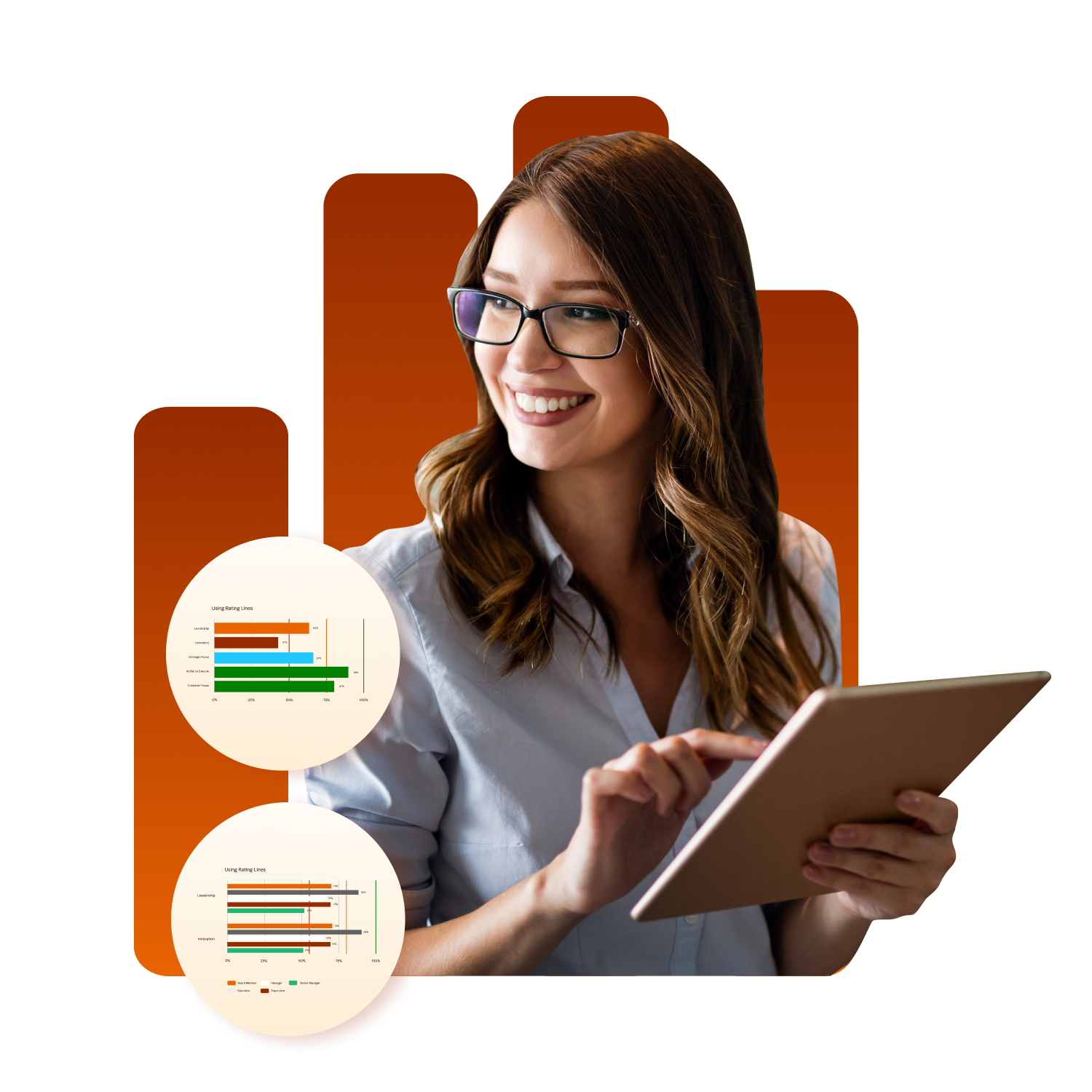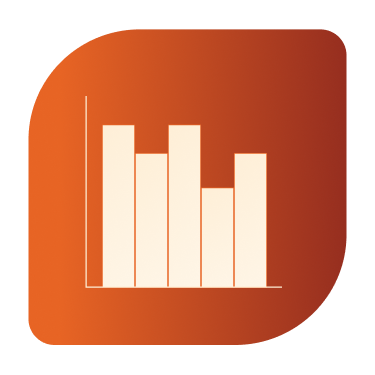Bar chart styles
Bars charts are a classic. They make it easy to see differences and trends at a glance, as universally, people are pretty good at interpreting bigger and smaller blocks on an axis. Bars provide a simple way to communicate data, whether placed vertically, horizontally, or stacked upon each other.
Let’s look at the different styles available in Brilliant Assessments in more detail →
Choose from seven different bar chart styles.
In Brilliant Assessments, you can choose from seven different bar-style charts to deliver your feedback.
Vertical Bar Charts
Horizontal Bar Charts
Multi-Vertical Bar Charts
Bar on Bar Charts
Multi-Horizontal Bar Charts
Stacked Bar Charts
Histograms
Popular use cases for each bar chart style
Bar-on-bar charts
Contrast a single response against a benchmark or a team's average.
Provide a dual layer of data interpretation.
Horizontal bar charts
Enjoy more space for axis descriptors if needed.
Create bars for each scored level of the assessment (sections, subsections, segmentations, questions)
Vertical bar charts
Create bars for each scored level of the assessment (sections, subsections, segmentations, questions)
Illustrate comparative scores with rating colors
Stacked bar charts
Show the distribution of answers within a cohort report.
Group answers that are associated with a set of questions.
Multi bar charts
Compare individual or group responses alongside benchmarks.
Split bars by the classifier, role or any other grouping
Histograms
See the diversity of responses across classifiers.
Map distribution patterns in a single glance.
Build a brilliant bar chart with classifiers, benchmarks, and ratings
While bar charts may seem a bit plain, there are many ways to customize the appearance and add elements that make bars easy to read and interpret.
Classifiers
Classifiers provide at-a-glance comparisons of the distribution of responses across categories. Quickly see patterns, trends, and the proportion of respondents in each classification.
Benchmarks
Create reference points that compare individual or group assessment scores against predefined standards or average scores. Highlight areas that meet, exceed, or fall short of benchmarks.
Ratings
Provide a measure of performance or proficiency with banded scores and ratings. Color code bar charts according to ratings and offer a clear representation of how scores vary across different areas.
Customize the look of your bar charts
While bar charts may seem a bit plain on the surface, there are many different ways to customize them and add detail.
Data labels
Add labels to the end of each bar to make data and scores easy to interpret. Choose to display as a percentage, likert score or actual score.
Chart colors
You can override rating colors and set custom colors for each bar or in multi-bar charts. You can also set quick color themes at the advanced rating level.
Rating Lines & Bands
Show rating thresholds as colored backgrounds of colored lines. This shows respondents how close they are to the next level
Backgrounds
Make charts stand out against detailed backgrounds in your report, or add emphasis with background colors and border options.