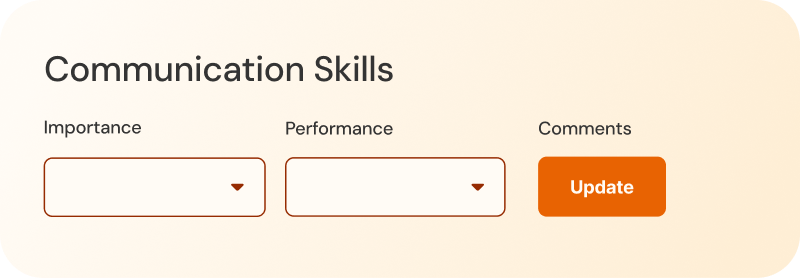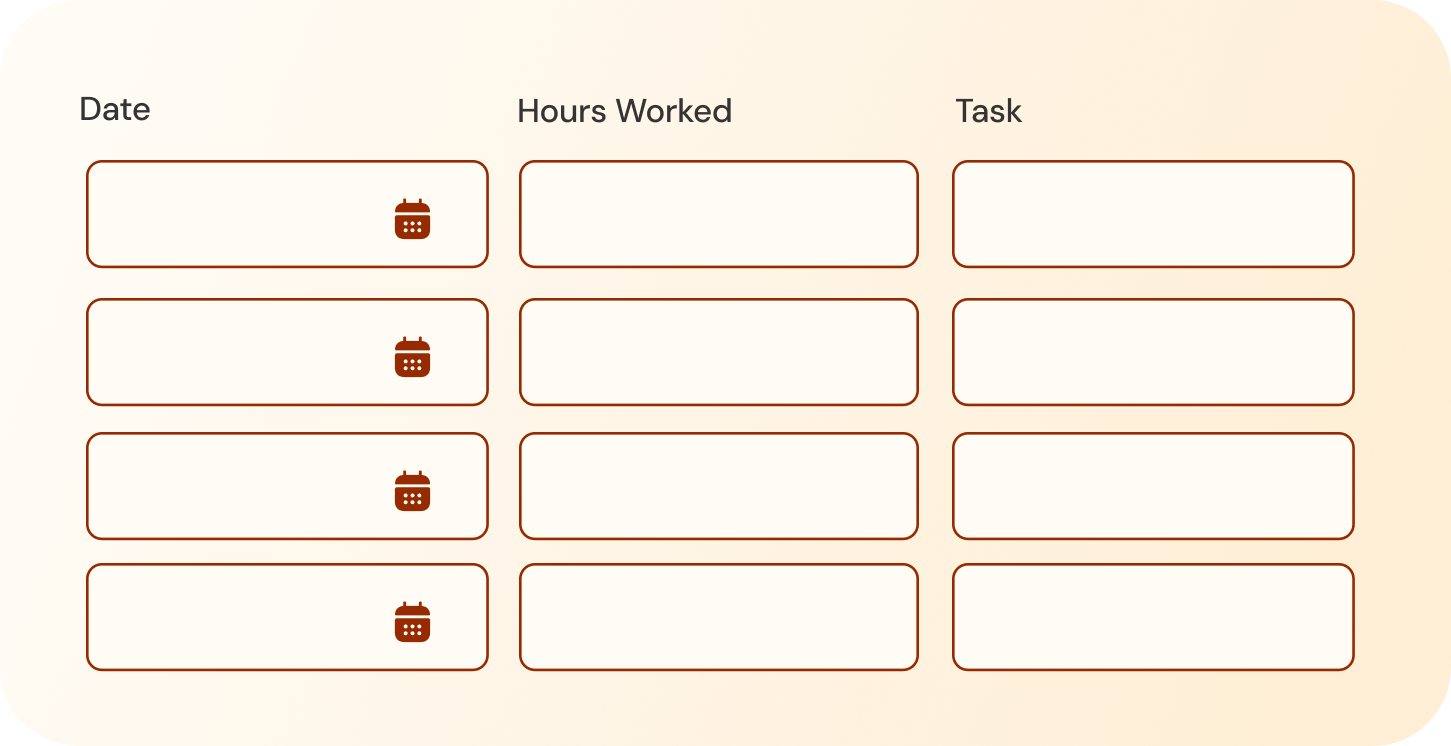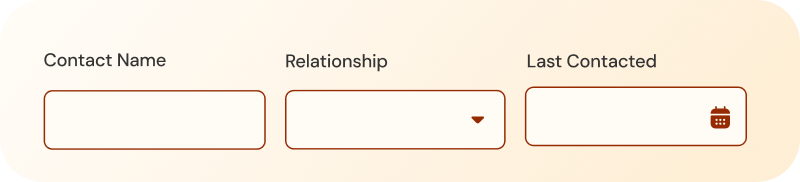Get in line! Meet Column Format Answers
We’ve just added something new to Brilliant Assessments: Column Format Answers.
This update lets you combine multiple answer types, like text fields, dropdowns, numbers, and dates, into a single question laid out in rows and columns. It’s perfect for situations where you need to collect structured input but don’t want it to stretch down the page.
You can use it to build smarter looking welcome sections, track repeatable items like tasks or time entries, or capture scores and comments side by side, all within one question.
Let's take a look at a few ways you can put Column Format Answers to work. From quick intake forms to spreadsheet-style tables, this feature opens up a range of new possibilities for collecting and organizing responses.
Popular Uses
Welcome sections
Capture the basics, like name, email, role, or department, all in a single row. Column Format Answers help keep the form compact and clean, especially when gathering simple information upfront.
Feedback
Pair drop-downs with text fields to let people select an answer and explain their reasoning all in one place. This saves space and clarifies the context, making responses easier to interpret.
Mini spreadsheets
Use rows and columns to collect detailed info across multiple fields. This is great for tracking products, tasks, or events, where each row includes different input types, like text, numbers, and dates.
Mixed inputs in one question
Let people fill in different kinds of answers, like a person’s name, a dropdown selection, and a comment, without jumping between separate questions.
Features you’ll love
Repeatable Rows
Need to log multiple entries, like time tracking or budgeting items? Use separate rows within a single question to keep things organized and repeatable, without needing to duplicate the entire question set.
Grouped dropdowns
Dropdown lists with shared headers can be grouped into a single list. It keeps your form looking tidy and helps avoid overwhelming users with too many similar choices.
Responsive layouts
Column widths can be adjusted to suit the content and automatically stack on smaller screens. This means your layout will work just as well on mobile as it does on desktop.
Optional prefilled fields
Leave fields blank for open-ended responses or prefill them when you want to guide the input. This allows you to decide how structured each part of the form should be.
Build assessments that work how people think
Most assessment tools are built around a rigid question-by-question format, but real-world input isn’t always that linear. People often think in clusters: names and roles go together, an answer selection makes more sense next to a comment, and comparing items side by side is easier than one after another.
Column Format Answers bring structure to those patterns. It gives you the tools to build questions that feel more natural to complete and more efficient to review. Instead of forcing users through a series of disconnected inputs, you can create forms that reflect how information is grouped in real conversations, tasks, and work patterns.
This helps you make an important adjustment in how your assessments can be designed. More flexible layouts mean better data, cleaner analysis, and less fatigue for the person filling things out.
If your assessments have ever felt longer than they needed to be or harder to manage than they should be, this feature will make a huge difference for you. And it’s available now in Brilliant Assessments.
Ready to try it out? Start a trial, watch a demo, or book a walkthrough today.